LMS Integration
Buzz LMS Integration with Storyboard That
How do I use Storyboard That in Schoology?
How to Add Storyboard That as an App in Schoology
D2L - Brightspace
How do I use Storyboard That in Canvas?
How Do I Roster With Google?
How do I roster with Clever Library?
Add Storyboard That App to Canvas
Set Up Students with Canvas
What is a "StoryboardThat Playground" Account?
How do I roster with ClassLink?
What Automatic Rostering Options Are There?
Frequently Asked Questions
Other
How Do I Record Audio?
Error when Using Storyboard That
What are the Software Requirements?
Where's my save history?
How Do I Unsubscribe From Emails?
How Do I Delete a Storyboard?
Accessibility Improvements for Chrome
How Do I Change the Name of a Storyboard?
Download / Export
What are the Download Options?
Download a Slide Presentation
Make a Folding Card
Download a High-Resolution Image
Download Cells Separately
Download for Social Media
How Do I Print My Storyboard?
Download a PDF
Sharing Storyboards
Share Storyboard on Social Media
Share a Storyboard as a File
Share a Link to a Storyboard
Share a Printed Storyboard
Make a Storyboard Public
Sharing Storyboards for Classrooms
Can I Publish a Storyboard?
Embed a Storyboard on a Website
How Can I See Other People's Storyboards?
Account Settings
How Do I Delete My Account?
How Do I Change My Language?
How Do I Change My User Name?
How Do I Change My Password?
Logging In
I Forgot My Password
Multiple Accounts
How Do I Log In?
How do I Update My Email Address?
Can I Log In With Google?
How do I Create an Account?
I Don't Remember My User Name
Get Started!
Google Single Sign-On (SSO) after 10/23/23
Spell Check
Get a Premium Account for 1 month for $1.00!
Can I Make a Book?
How do I access Save or Revision History of a Storyboard?
Storyboard Creator
Storyboard Layouts
Scenes
Characters
How to Copy a Character in the Storyboard Creator
Can I Make My Own Character?
Pose Characters
How do I add items to characters?
How do I put a character in a wheelchair?
Text
Edit Images
Change Colors
Flip and Rotate Images
Multi-Select Images
Layer Images
Resize Images
Align
Filters
Lock Position
Edit Image Functions
Add Images
Settings and Support
How do I filter age appropriate images in search?
Touch Interface Changes
Storyboard Creator Options
Record Audio in the Storyboard Creator!
Save a Storyboard
Edit a Storyboard
How do I combine storyboards?
How do I Split a Storyboard?
Subscription / Billing
Subscription Types
Account Types: Education Edition
What Account Type Do I Choose?
What's Available in the Free Version?
Account Types: Business Edition
Account Types: Individual Edition
Payment Options
Do You Accept Purchase Orders?
Frequency of Payments
Do I Have to Purchase for a Year?
Purchase Order Information
Print Invoices
Forms of Payment
Change Subscription
How Do I Update My Credit Card?
Starting / Stopping Your Subscription
How Do I Change the Type of Account I Have?
Cancel Subscription
Cancel Subscription
If I forget to cancel my subscription, will you refund the last charge?
I Already Canceled, Why am I Being Charged?
I purchased a subscripton but am still being prompted to pay
View My Billing History
Education Edition
Security
Where can I find your privacy policies?
Student Data
Storyboard Security Settings
Delete Student Data
Free Trial for Teachers
How Many Students Can I Have?
Do you offer any training?
What Happens When My Free Trial Ends? (Education)
Can I Restart My Teacher Trial?
I am Not a Teacher
How do I Remove My Trial?
Teacher Dashboard
How do I Make a Worksheet?
Account Associated with Multiple Schools
Co-Teachers
What is the Teacher Dashboard?
How Do I Reset My Account?
Students & Classes
How do I add a class?
How do I Print Login Cards?
How do I View Student Work?
How do I send you a Canvas API key for rostering?
How do I Add Students to My Account?
Do Students Need Their Own Accounts?
Can more than one student work on the same storyboard at once?
Delete Student Accounts
View and Manage Student Accounts
How Do I Join a Class?
How can students share or present storyboards?
Where is My Class Password?
View and Manage Classes
My students can't save!
How Do I Delete a Class?
How do I add students to or remove students from a class?
How Do I Change Classes?
How Do Students Update Their Display Name?
What Are Classes?
My Student has a Free Account. How can I change them to a student?
How do I Update a Class Name or Password?
Assignments
How to Grade Storyboards in Google Classroom
Example Assignments
How do I share an assignment with other teachers?
How Do I Share the Link to My Assignment with My Students?
Delete Assignment
Add a Template to an Assignment
How Do Students Submit Assignments?
What is a Template?
Copy a Pre-Made Assignment
What are Assignments?
How can I grade or leave feedback on an assignment?
How Do Students Get Assignments?
How to Share an Assignment to Google Classroom
Add Rubric to Assignment
Download All Storyboards in an Assignment
Show and Hide Assignments
My Student Can't See My Assignment
How can I add a student example to my assignment?
Print All Storyboards in an Assignment
How do I change the assignment for a storyboard?
Admin Dashboard
Admin: Set Up Account
Admin: Add Teachers
How do I add a teacher who already has an account?
What is a Co-Teacher?
How do I change the role of a user?
Admin: Delete Teachers
Inviting Teachers Who Have an Account
My Students Signed Up for a Free Account
My School has an Account
Business Edition
Individual Edition
- All Categories
- Storyboard Creator
- Record Audio in the Storyboard Creator!
Record Audio in the Storyboard Creator!
Updated
by liane@storyboardthat.com
Record Audio Cell-By-Cell in the Storyboard Creator!
You can add audio to your creations right in the Storyboard Creator!
After you create your scene, you can record yourself speaking the dialogue, the text or even just adding an extra level of explanation about your creation!
You can record up to 60 seconds for each cell. After you save and exit, click on "Slideshow Mode" to play your audio alongside your scenes!
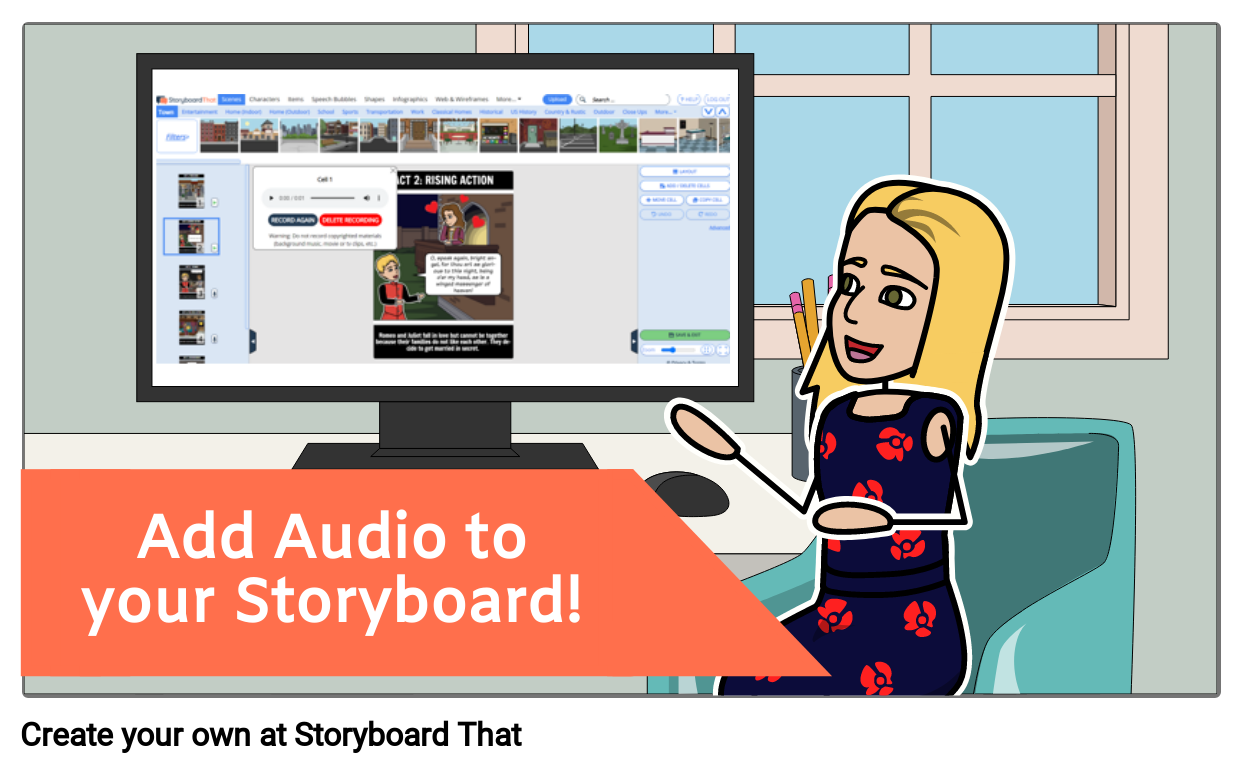
- Create your scene, add as much text and dialogue as you like! Make sure you are in "Single Cell Mode" to view the record button next to each cell as shown below:
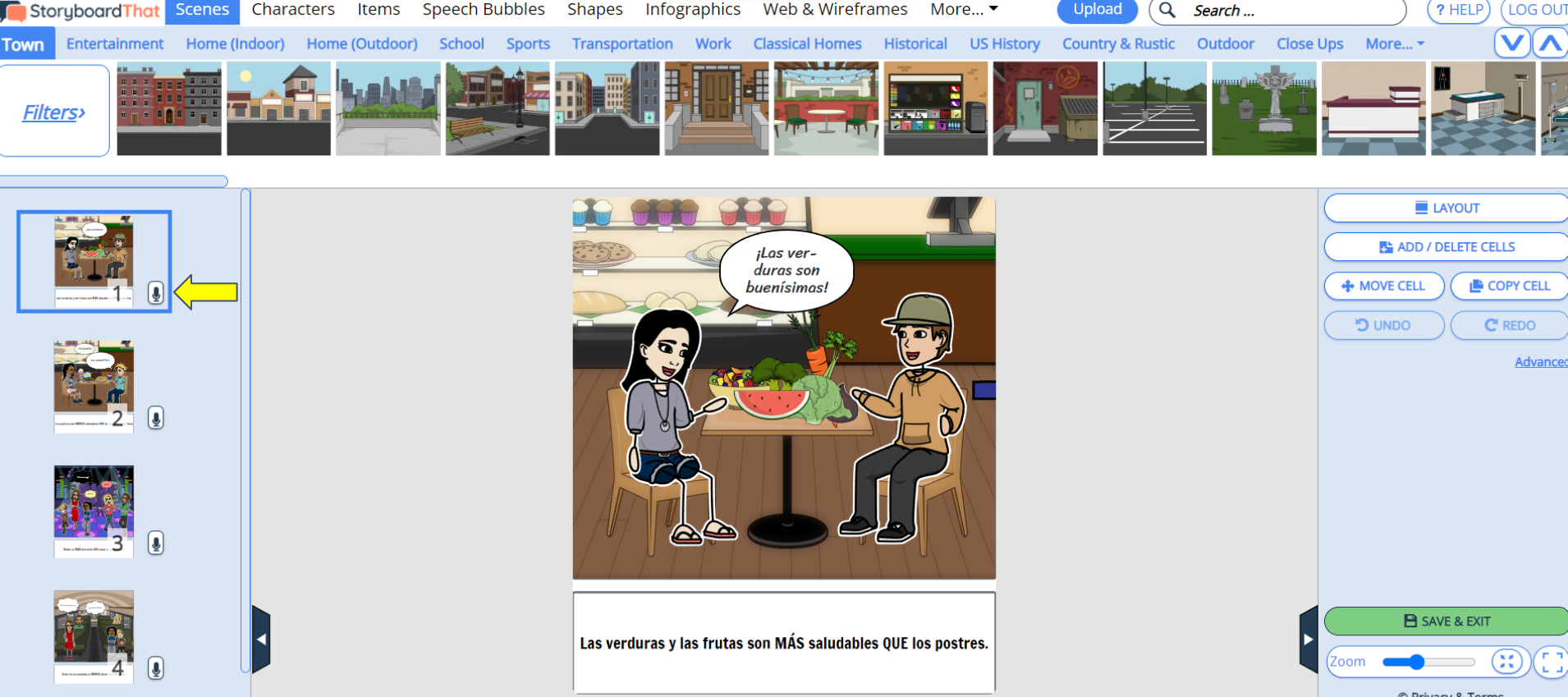
- When you click the microphone, a modal will appear with instructions to Start Recording. Click the record button to begin!
- Record up to 60 seconds of audio per cell. When you are done, click "Stop Recording"
- After your audio file uploads, you may keep it, record again over the previous file or delete the recording entirely.
- A green play button next the cell will indicate that an audio file has been recorded for that scene.
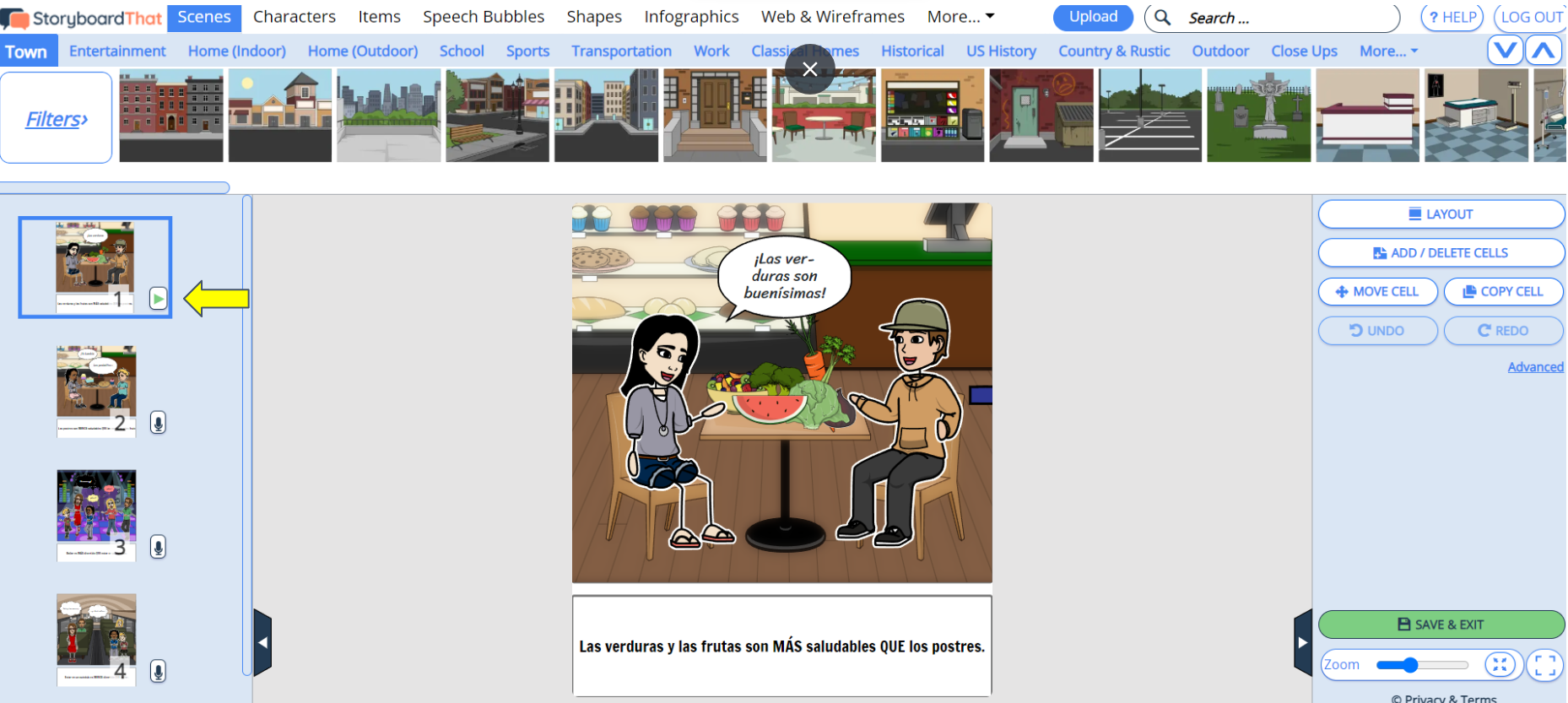
- Click "Save and Exit" and you will see your after creating options. Click on "View All Options" and "Slideshow Mode" to put your storyboard into slideshow mode and play the recorded files along side each scene!
- View All Options
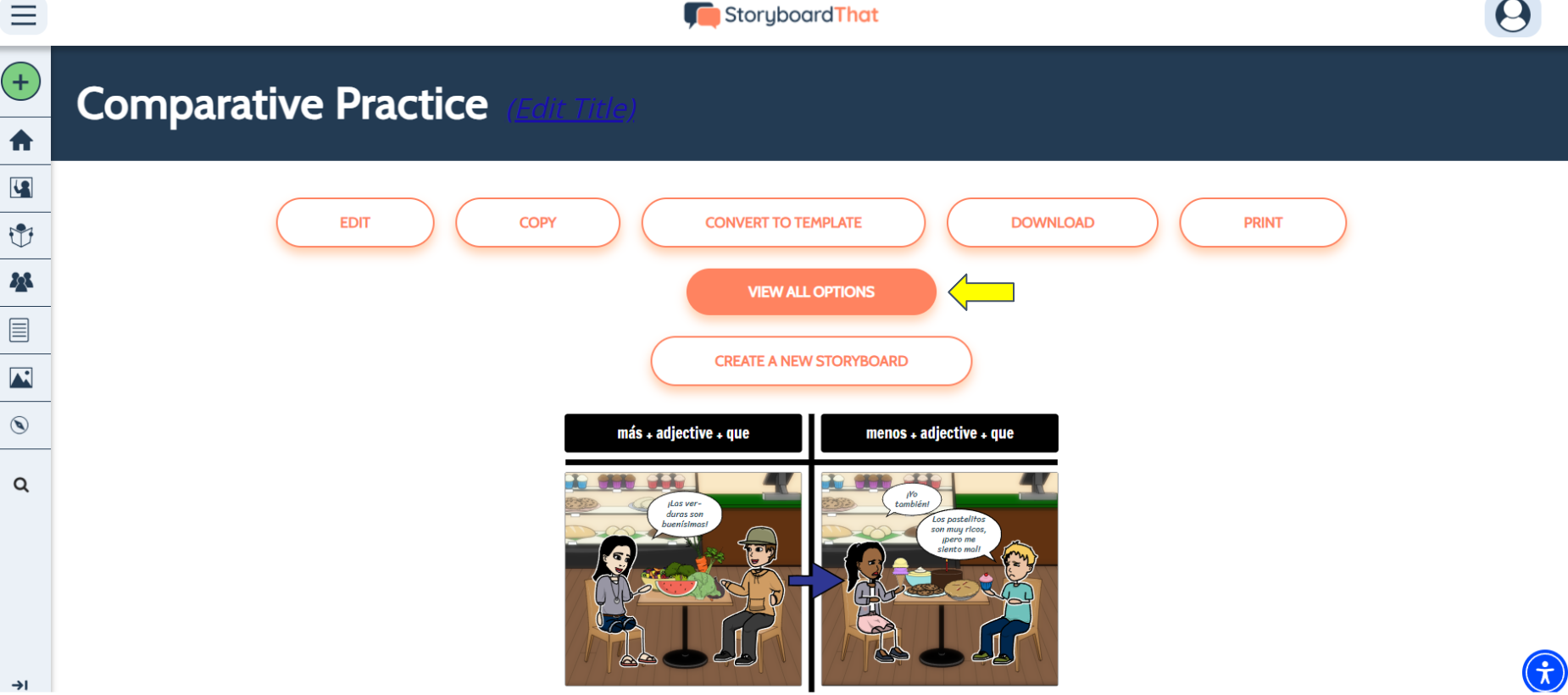
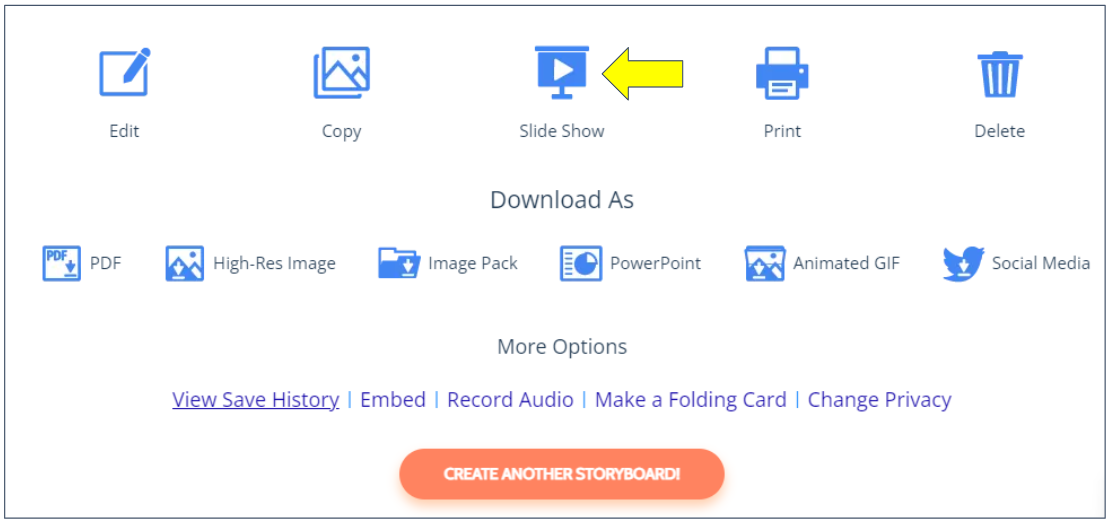
- View All Options
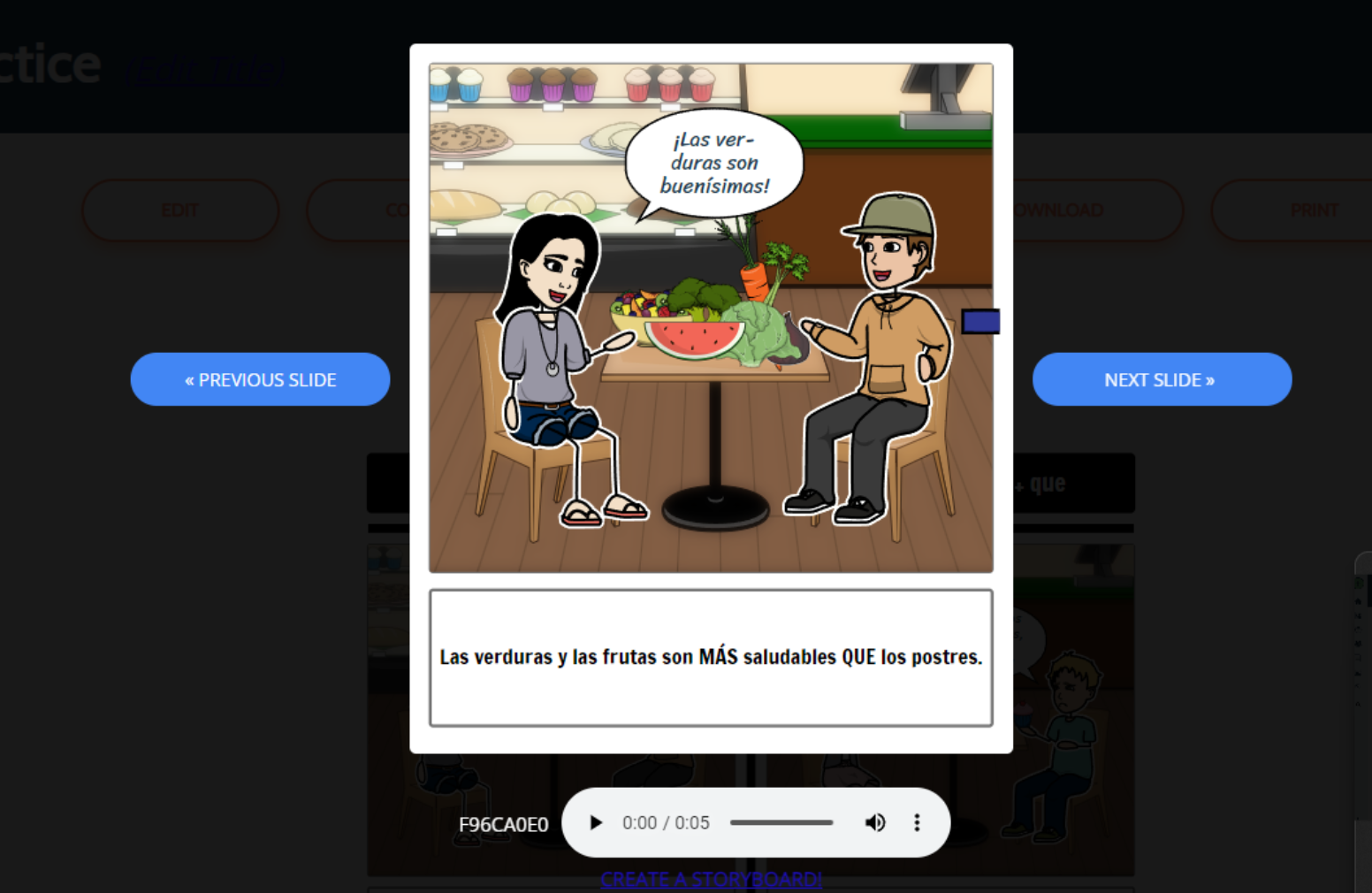
Any questions?
Please don't hesitate to reach out to support@storyboardthat.com!
