LMS Integration
How do I use Storyboard That in Schoology?
How to Add Storyboard That LTI 1.3 as an App to Canvas
How to Add Storyboard That as an App in Schoology
LAUSD Customers - How to Log In to Storyboard That
New York City Customers - How to Log In to Storyboard That
D2L - Brightspace - Creating Storyboard That Assignments
D2L - Brightspace - Setting Up Storyboard That
Buzz LMS Integration with Storyboard That
What is a "StoryboardThat Playground" Account?
Frequently Asked Questions
Other
What are the Software Requirements?
Accessibility Improvements for Chrome
How Do I Delete a Storyboard?
Where's my save history?
How Do I Record Audio?
How Do I Unsubscribe From Emails?
How Do I Change the Name of a Storyboard?
Error when Using Storyboard That
Download / Export
How Do I Print My Storyboard?
Download a Slide Presentation
Download a PDF
Download Cells Separately
Download a High-Resolution Image
What are the Download Options?
Make a Folding Card
Sharing Storyboards
Share a Link to a Storyboard
Share a Storyboard as a File
Embed a Storyboard on a Website
Make a Storyboard Public
Share a Printed Storyboard
How Can I See Other People's Storyboards?
Can I Publish a Storyboard?
Sharing Storyboards for Classrooms
Account Settings
How Do I Change My Language?
How Do I Change My Password?
How Do I Change My User Name?
How Do I Delete My Account?
Logging In
Can I Log In With Google?
I Don't Remember My User Name
How do I Create an Account?
How Do I Log In?
How do I Update My Email Address?
I Forgot My Password
Multiple Accounts
Get Started!
Get a Premium Account for 1 month for $1.00!
How do I access Save or Revision History of a Storyboard?
Can I Make a Book?
Spell Check
Google Single Sign-On (SSO) "Access Blocked"
Why Does My Account Say "Free" When I’m Paying?
Storyboard Creator
Storyboard Layouts
Scenes
Characters
How do I put a character in a wheelchair?
How do I add items to characters?
Can I Make My Own Character?
Pose Characters
How to Copy a Character in the Storyboard Creator
Text
Edit Images
Layer Images
Multi-Select Images
Edit Image Functions
Lock Position
Filters
Align
Resize Images
Flip and Rotate Images
Change Colors
Add Images
Settings and Support
Storyboard Creator Options
Touch Interface Changes
How do I filter age appropriate images in search?
Edit a Storyboard
How do I Split a Storyboard?
Record Audio in the Storyboard Creator!
Embedding Content
Embedding Content - Google Workspace
Embedding Content - Google Maps
Save a Storyboard
Embedding Content - YouTube Videos
How do I combine storyboards?
Subscription / Billing
Subscription Types
Account Types: Individual Edition
Account Types: Business Edition
What's Available in the Free Version?
Payment Options
Frequency of Payments
Forms of Payment
Print Invoices
Purchase Order Information
Do I Have to Purchase for a Year?
Do You Accept Purchase Orders?
Change Subscription
How Do I Change the Type of Account I Have?
Starting / Stopping Your Subscription
How Do I Update My Credit Card?
Cancel Subscription
Cancel Subscription
I Already Canceled, Why am I Being Charged?
If I forget to cancel my subscription, will you refund the last charge?
View My Billing History
I purchased a subscripton but am still being prompted to pay
Education Edition
Security
Delete Student Data
Storyboard Security Settings
Student Data
Where can I find your privacy policies?
Free Trial for Teachers
How do I Remove My Trial?
I am Not a Teacher
Can I Restart My Teacher Trial?
What Happens When My Free Trial Ends? (Education)
Teacher Dashboard
Co-Teachers
What Automatic Rostering Options Are There?
How do I Make a Worksheet?
Account Associated with Multiple Schools
How Do I Reset My Account?
What is the Teacher Dashboard?
Students & Classes
Delete Student Accounts
View and Manage Student Accounts
How Do I Roster With Google Classroom?
Can more than one student work on the same storyboard at once?
How to Merge Duplicate Classes
How do I Update a Class Name or Password?
My Student has a Free Account. How can I change them to a student?
What Are Classes?
How Do Students Update Their Display Name?
How do I add students to or remove students from a class?
How Do I Delete a Class?
View and Manage Classes
How can students share or present storyboards?
How Do I Join a Class?
Do Students Need Their Own Accounts?
How do I View Student Work?
How do I Print Login Cards?
How do I add a class?
How do I Add Students to My Account?
How do I roster with ClassLink?
My students can't save!
How do I roster with Clever Library?
Assignments
How Do Students Submit Assignments?
Add a Template to an Assignment
How do I share an assignment with other teachers?
Copy a Pre-Made Assignment
What is a Template?
What are Assignments?
How to Grade Storyboards in Google Classroom
How to Share an Assignment to Google Classroom
How do I change the assignment for a storyboard?
Print All Storyboards in an Assignment
How can I add a student example to my assignment?
My Student Can't See My Assignment
Show and Hide Assignments
Download All Storyboards in an Assignment
Add Rubric to Assignment
How Do Students Get Assignments?
How can I grade or leave feedback on an assignment?
Delete Assignment
Example Assignments
Admin Dashboard
Admin: Add Teachers
How do I add a teacher who already has an account?
Admin: Delete Teachers
How do I change the role of a user?
How do I use Storyboard That in Canvas?
Google Translate on Student Accounts
My School has an Account
My Students Signed Up for a Free Account
Business Edition
Individual Edition
Table of Contents
- All Categories
- Business Edition
- Users & Folders
- Folders (Business)
Folders (Business)
Folders are a way to group storyboards in your account together, and are perfect for organizing projects in a team environment.
Folders are a way to group storyboards together, which is perfect for organizing different projects within a team environment.
On the View and Manage Folders page, all Folders that you have created will be listed in a table. Sort the list by folder name, number of storyboards, and whether or not the Folder is active.
Add Folder
- Click "Manage Folders"

- Click "Add Folder"
Once you're on the "Manage Folders" page, you can add a folder (or see the folders you've already created)
Give the Folder a title in the “Folder Name" field and click Add Folder. You can change the user who is in charge of the folder using the "User" dropdown.

- Add Additional Information
If you want to add any additional information about the project, you can do so on the folder page:
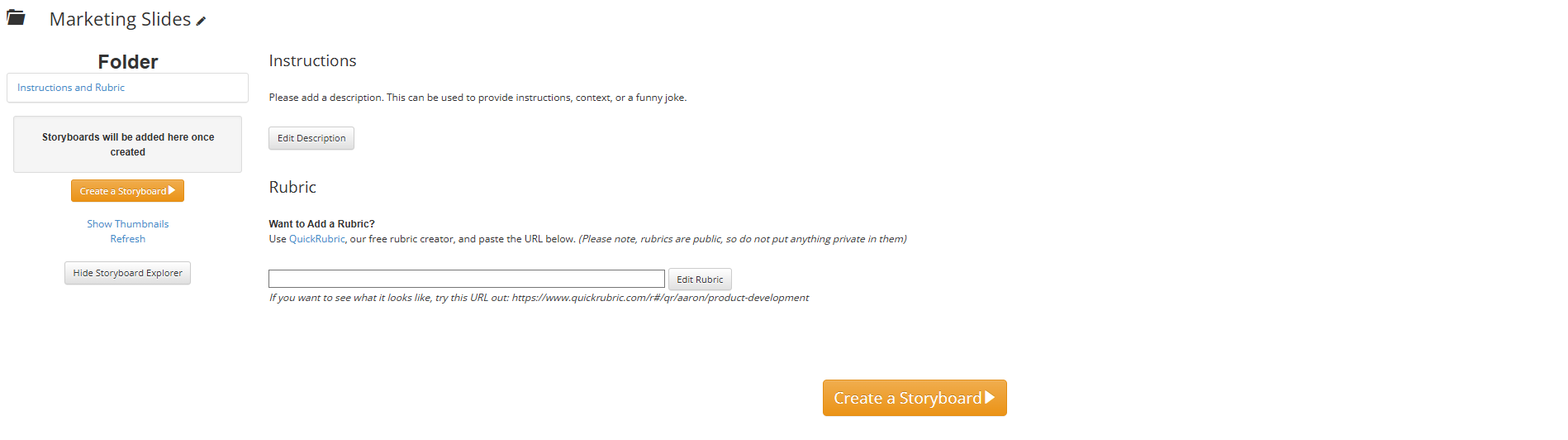
Instructions
Write a description to accompany the Folder. The description might be instructions, resources, or reminders. The text field allows for basic formatting markup, but does not allow for hyperlinks. You can include URLs for copying and pasting. The description is visible to anyone with access to the Folder. You can edit the description at any time by returning to this Folder page or by managing the Folder.
Storyboards
The storyboards associated with this Folder appear in the navigation pane on the left.
Rubrics
Folders can be given customized Quick Rubric rubrics. Quick Rubric is completely free. Add the URL of the rubric you wish to use in the field and click "Update Rubric" and the rubric will appear. There is a test URL you can use to see how it works.
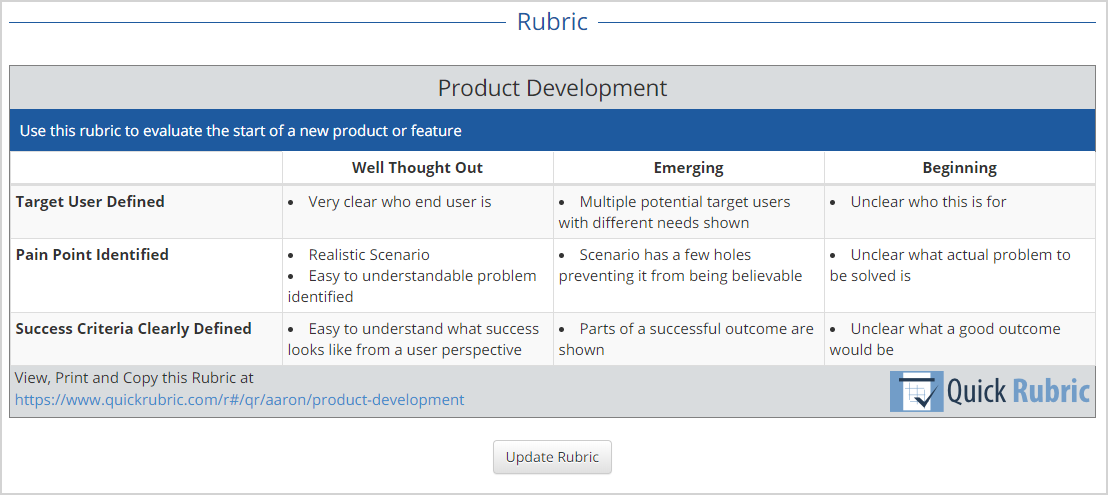
Comments
Both users and administrators can comment on the Folder at the bottom. This feature is an excellent way for users to collaborate, ask each other questions, or offer ideas and support. Administrators can delete any comments they deem unproductive.
Active
When a Folder is active, users can still add storyboards and comments to the Folder. By marking one Folder "Archived", you are archiving the Folder and users can no longer add storyboards to it. Use this feature for cutting off submission time, or for just keeping things organized.
Delete
If you need to remove any Folders, click “Delete Folder". You cannot delete Folders if the Folder has any storyboards associated with it (including templates), but you can mark it as "Archived". If necessary, change any related storyboards to “No Folder" or an alternate Folder, then delete the Folder.
Adding Storyboards to Folders
Storyboards can be added to a Folder at save time by the user. There is a drop-down menu called “Folder". Select the Folder you would like this storyboard to be associated with, and click “Save Storyboard".

Users can also add a storyboard to one of the Folders on the view page of the storyboard. Change the drop-down menu in the panel under the edit options.

Administrators can change the Folder designation of any of the users’ work on the view page.
How did we do?
Templates (Business)
Add Users
