Table of Contents
Cancel Subscription
Cancel your paid subscription to Storyboard That under Manage Subscription.
Need to cancel your Storyboard That subscription? The cancellation process is slightly different depending on the type of account you have and whether you are cancelling via desktop or mobile phone.
Cancel an Education Account
- Log into Storyboard That.
- Click on Settings and in account Settings and click Manage Subscription.
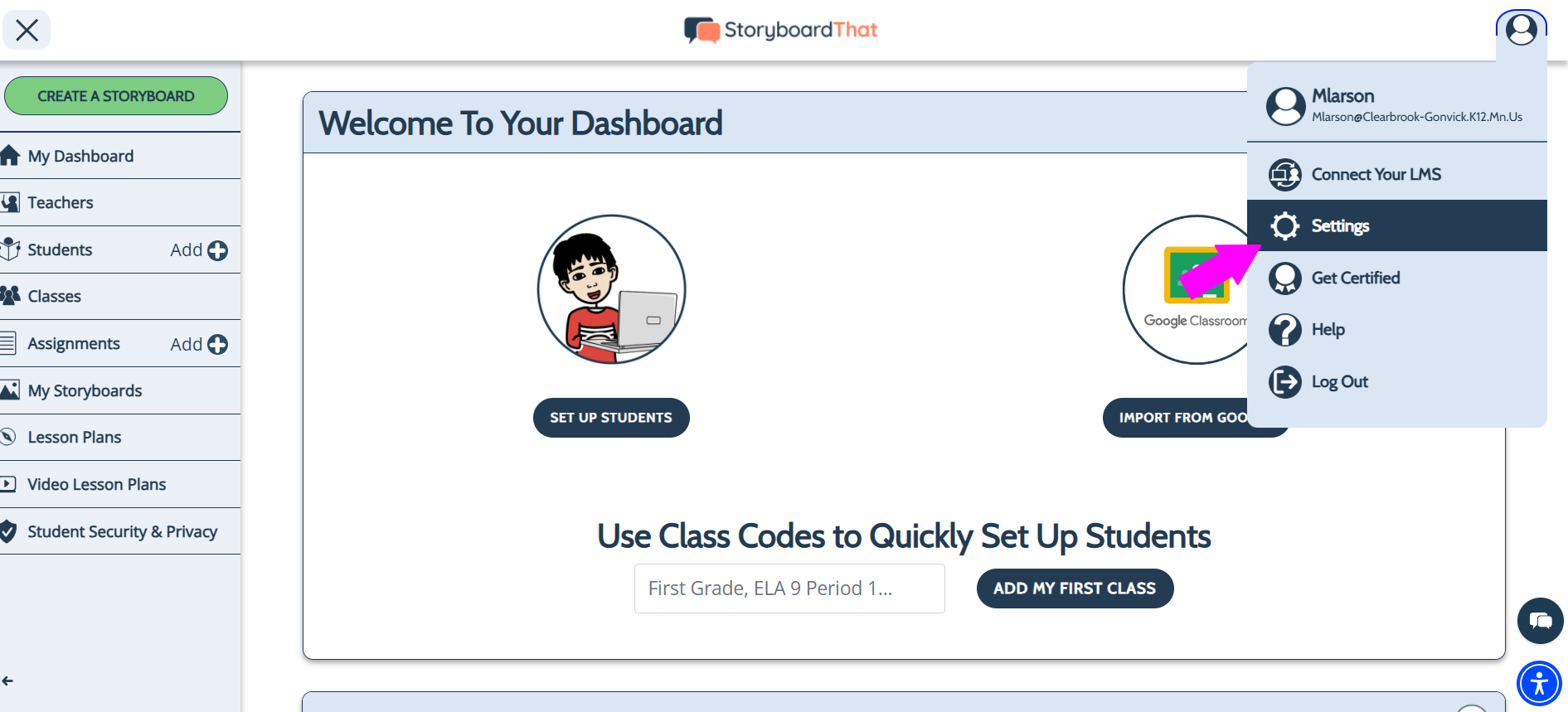
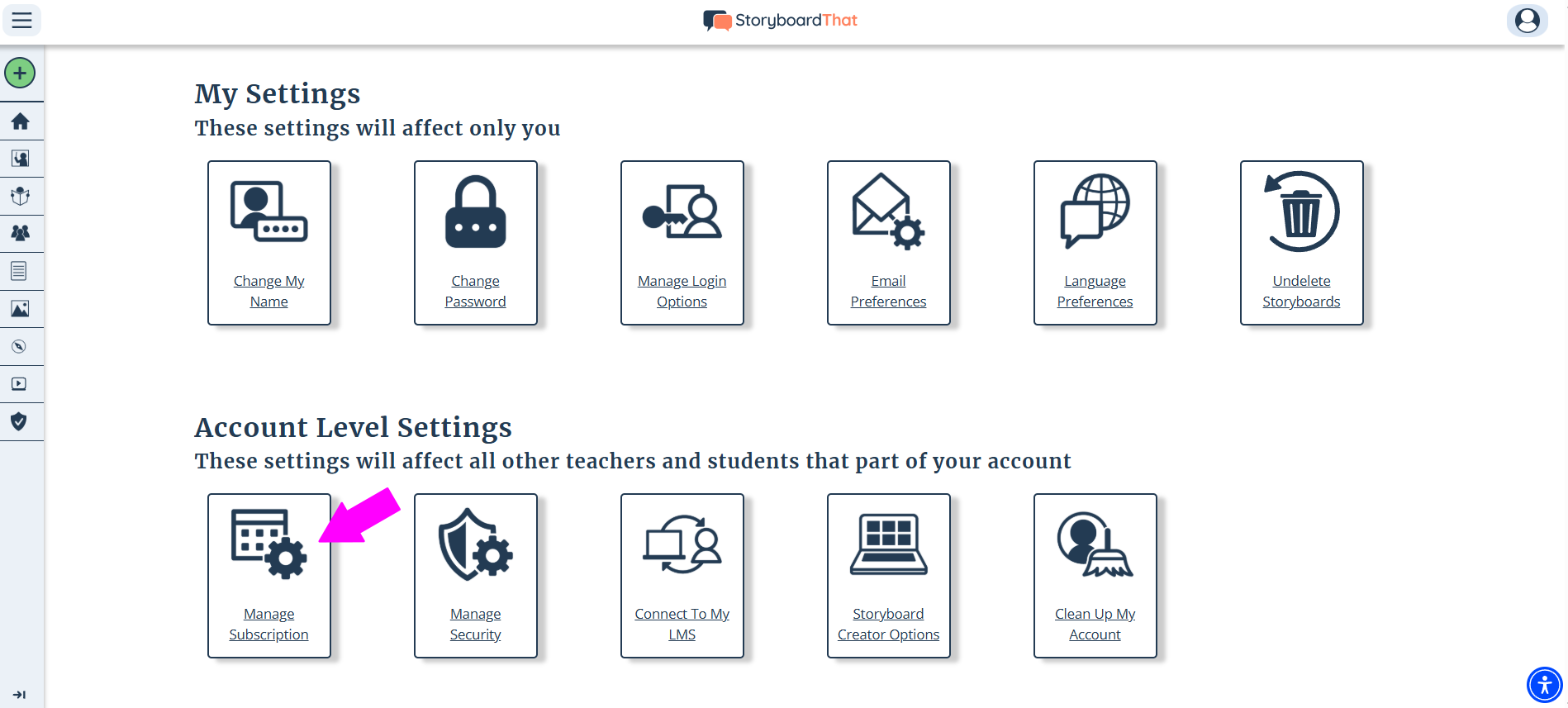
- Click Cancel Subscription under Additional Options.
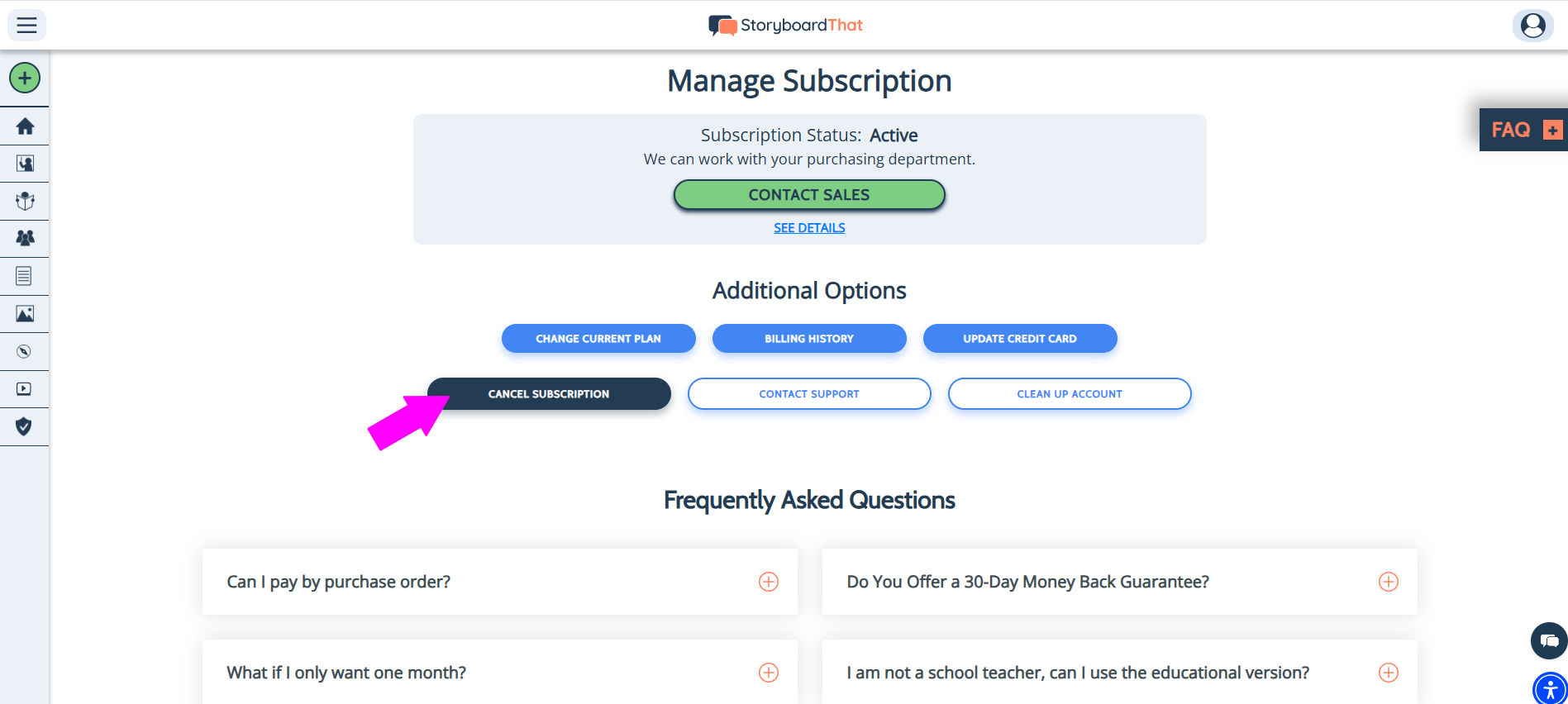
- Still want to cancel? Click the orange Cancel My Subscription button at the bottom.
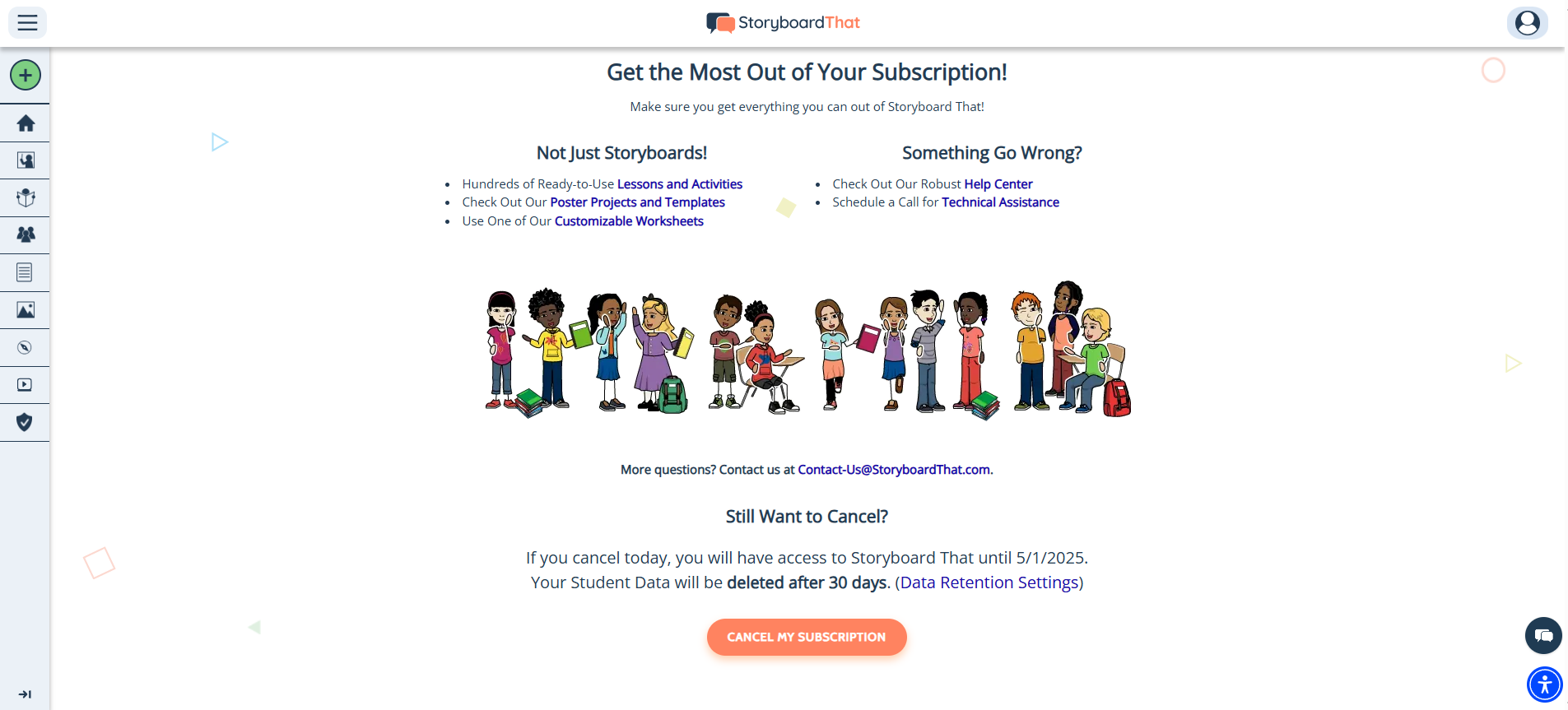
Your account will remain active through the current billing cycle.
For privacy reasons, we will automatically delete your student data after one year. You can choose to change this in your security settings.
Cancel a Business Account
- Log into Storyboard That.
- Scroll down to find Account Settings and click Manage Subscription.
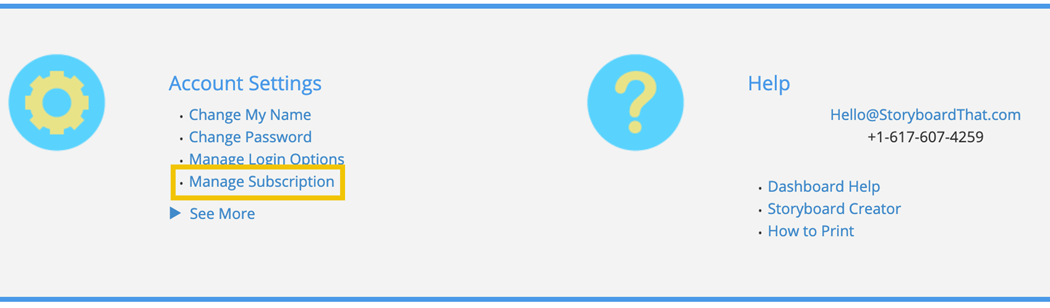
- Click Need to Cancel?

- (Optional) Let us know why you want to cancel.
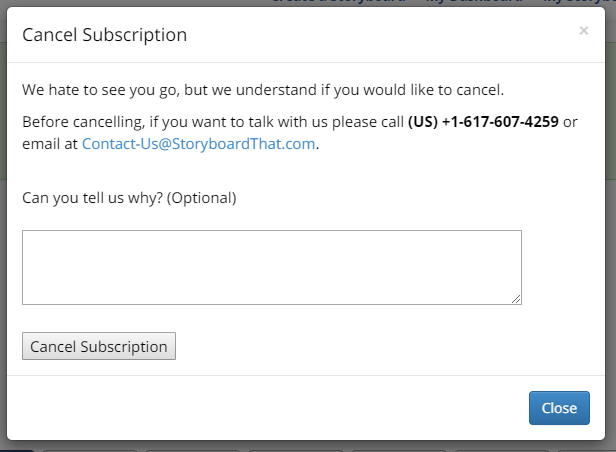
- Click Cancel My Subscription.
Your account will remain active through the current billing cycle.
Cancel an Individual Account
- Log into Storyboard That.
- Click My Settings at the top right dropdown menu.

- Click Account Status.
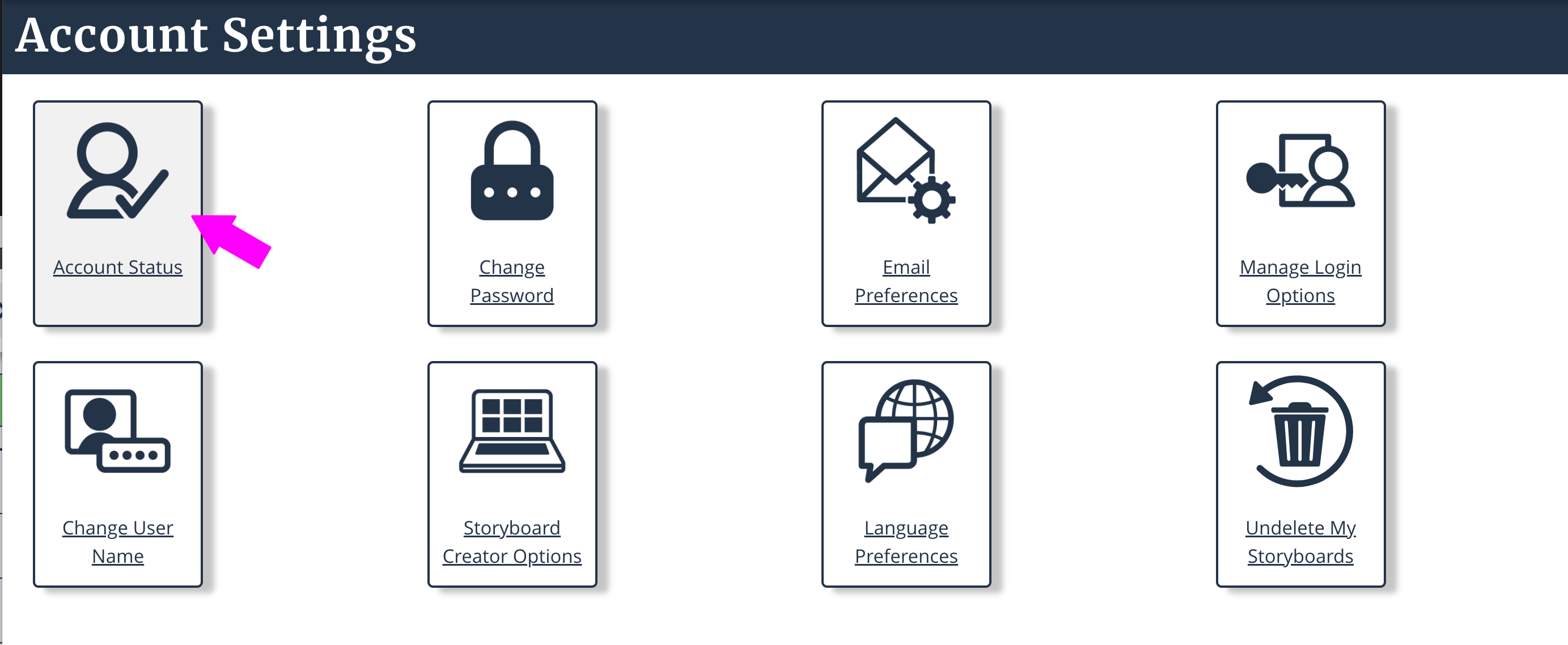
- Look under Account Status and select Need to Cancel.
- Tell us why you've decided to cancel, then click Cancel Subscription.
Canceling FAQ's
Why don't I see the cancel or manage subscription button?
Often, people accidentally make new free accounts when logging in to cancel. Since a free account has no subscription to cancel, the button will not be there. To avoid this, make sure that you are signing into the account where your paid subscription is located.
For more guidance on this question, see this article.
Why does my account say "free" when I'm paying?
This has the same answer as the above question.
I canceled, why am I still being charged?
This is most likely because you have an account under a different email that is still active. If you don't know the login credentials, reach out to our support and we can help you find them.
I deleted my account, will I still be charged for the subscription?
Deleting your account will not cancel your subscription. If you have already deleted your account, reach out to support and we will help you cancel future payments.
I don't know my login credentials, how can I cancel?
If you know your username or email but not your password, you can click on "Forgot Password" when logging in to reset it. If you don't know either, reach out to support with the following information:
- The name on the card being charged
- The last 4 digits of the card
- The date and amount of the most recent charge
Your account will remain active through the current billing cycle.
If you have any questions about how to cancel your subscription or need help with the cancellation process, contact us at support@storyboardthat.com!
How did we do?
I Already Canceled, Why am I Being Charged?
