LMS Integration
How to Add Storyboard That LTI 1.3 as an App to Canvas
How to Add Storyboard That as an App in Schoology
New York City Customers - How to Log In to Storyboard That
How do I use Storyboard That in Schoology?
LAUSD Customers - How to Log In to Storyboard That
D2L - Brightspace - Creating Storyboard That Assignments
D2L - Brightspace - Setting Up Storyboard That
Buzz LMS Integration with Storyboard That
What is a "StoryboardThat Playground" Account?
Frequently Asked Questions
Other
How Do I Unsubscribe From Emails?
How Do I Change the Name of a Storyboard?
How Do I Delete a Storyboard?
Where's my save history?
How Do I Record Audio?
Accessibility Improvements for Chrome
What are the Software Requirements?
Error when Using Storyboard That
Download / Export
How Do I Print My Storyboard?
Download Cells Separately
Download a PDF
Download a High-Resolution Image
Make a Folding Card
What are the Download Options?
Download a Slide Presentation
Sharing Storyboards
Sharing Storyboards for Classrooms
Embed a Storyboard on a Website
Make a Storyboard Public
Share a Printed Storyboard
Share a Link to a Storyboard
Share a Storyboard as a File
Share Storyboard on Social Media
Can I Publish a Storyboard?
How Can I See Other People's Storyboards?
Account Settings
How Do I Change My Password?
How Do I Change My User Name?
How Do I Change My Language?
How Do I Delete My Account?
Logging In
How do I Update My Email Address?
Multiple Accounts
I Forgot My Password
I Don't Remember My User Name
How do I Create an Account?
Can I Log In With Google?
How Do I Log In?
Get Started!
Get a Premium Account for 1 month for $1.00!
Google Single Sign-On (SSO) "Access Blocked"
How do I access Save or Revision History of a Storyboard?
Can I Make a Book?
Spell Check
Storyboard Creator
Storyboard Layouts
Scenes
Characters
How do I add items to characters?
How do I put a character in a wheelchair?
Pose Characters
How to Copy a Character in the Storyboard Creator
Can I Make My Own Character?
Text
Edit Images
Edit Image Functions
Lock Position
Filters
Multi-Select Images
Align
Layer Images
Flip and Rotate Images
Change Colors
Resize Images
Add Images
Settings and Support
How do I filter age appropriate images in search?
Storyboard Creator Options
Touch Interface Changes
Embedding Content
Record Audio in the Storyboard Creator!
How do I Split a Storyboard?
Edit a Storyboard
Embedding Content - YouTube Videos
Save a Storyboard
Embedding Content - Google Workspace
Embedding Content - Google Maps
How do I combine storyboards?
Subscription / Billing
Subscription Types
What's Available in the Free Version?
What Account Type Do I Choose?
Account Types: Business Edition
Account Types: Individual Edition
Payment Options
Forms of Payment
Do You Accept Purchase Orders?
Frequency of Payments
Print Invoices
Do I Have to Purchase for a Year?
Purchase Order Information
Change Subscription
How Do I Change the Type of Account I Have?
Starting / Stopping Your Subscription
How Do I Update My Credit Card?
Cancel Subscription
I Already Canceled, Why am I Being Charged?
Cancel Subscription
If I forget to cancel my subscription, will you refund the last charge?
View My Billing History
I purchased a subscripton but am still being prompted to pay
Education Edition
Security
Delete Student Data
Student Data
Where can I find your privacy policies?
Storyboard Security Settings
Free Trial for Teachers
I am Not a Teacher
Can I Restart My Teacher Trial?
What Happens When My Free Trial Ends? (Education)
How do I Remove My Trial?
Teacher Dashboard
What Automatic Rostering Options Are There?
Co-Teachers
How Do I Reset My Account?
What is the Teacher Dashboard?
How do I Make a Worksheet?
Account Associated with Multiple Schools
Students & Classes
How do I roster with ClassLink?
How do I Add Students to My Account?
How do I Print Login Cards?
Do Students Need Their Own Accounts?
Delete Student Accounts
How Do I Join a Class?
My students can't save!
How do I add students to or remove students from a class?
How Do Students Update Their Display Name?
My Student has a Free Account. How can I change them to a student?
How do I Update a Class Name or Password?
What Are Classes?
How Do I Delete a Class?
View and Manage Classes
How do I add a class?
Can more than one student work on the same storyboard at once?
How can students share or present storyboards?
How do I View Student Work?
How to Merge Duplicate Classes
View and Manage Student Accounts
How Do I Roster With Google?
How do I roster with Clever Library?
How Do I Change Classes?
Assignments
How to Grade Storyboards in Google Classroom
How to Share an Assignment to Google Classroom
Add a Template to an Assignment
How can I add a student example to my assignment?
Show and Hide Assignments
Download All Storyboards in an Assignment
What are Assignments?
Print All Storyboards in an Assignment
My Student Can't See My Assignment
How can I grade or leave feedback on an assignment?
Copy a Pre-Made Assignment
Delete Assignment
How do I share an assignment with other teachers?
How do I change the assignment for a storyboard?
Add Rubric to Assignment
How Do Students Get Assignments?
What is a Template?
Example Assignments
How Do Students Submit Assignments?
Admin Dashboard
Admin: Add Teachers
Admin: Set Up Account
Admin: Delete Teachers
Inviting Teachers Who Have an Account
How do I change the role of a user?
How do I add a teacher who already has an account?
What is a Co-Teacher?
Google Translate on Student Accounts
How do I use Storyboard That in Canvas?
My Students Signed Up for a Free Account
My School has an Account
Business Edition
Individual Edition
Table of Contents
- All Categories
- Education Edition
- Students & Classes
- How Do I Change Classes?
How Do I Change Classes?
Students can manage their classes by going to My Settings from their student dashboard.
I'm a Teacher
I'm a Student - How do I change Classes?
Students can manage their classes by going to My Settings from their student dashboard.

Basic account information is included in the top section. The classes the student is currently enrolled in appear below.
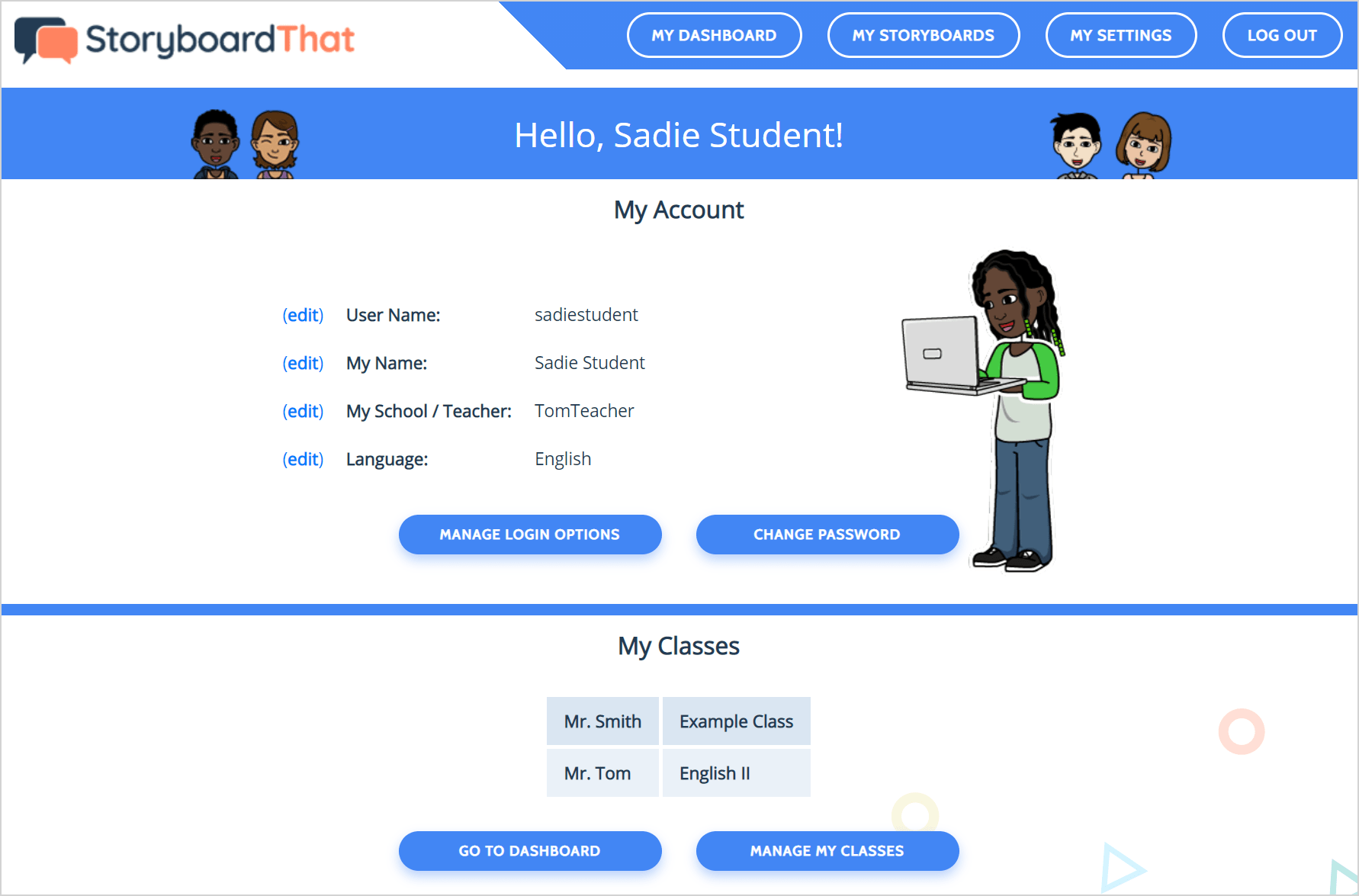
Click Manage My Classes to join or leave classes.
A modal window will pop up. The classes the student is currently enrolled in are listed under My Current Classes. Classes the student is allowed to join are listed under Available Classes to Join.
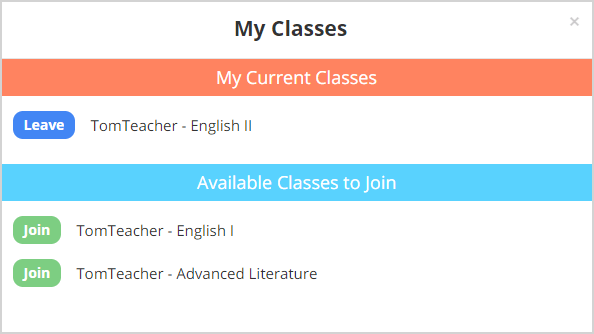
Join Another Class
- To join a class, click Join next to the right one. The teacher's name is listed first, then the class name.
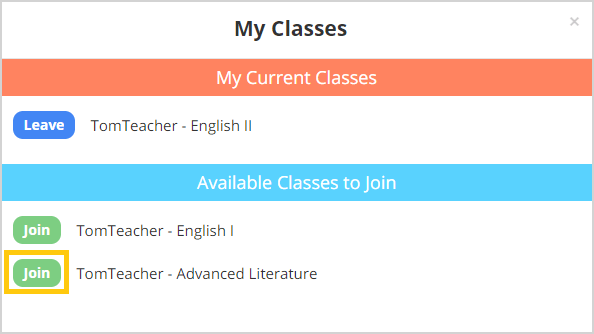
- You will need the class password from the teacher in order to join the class.
Teachers can find the class password on the My Classes page.
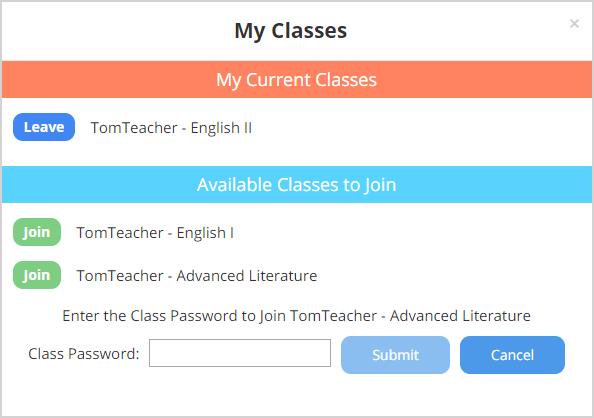
- Type in the password and click Submit.
If you do not see the class you want to join, that means your teacher needs to invite you with a special link or give you an access key.
Leave a Class
At the beginning of a new term, you may need to leave old classes.
- Click on the blue Leave button next to the appropriate class.
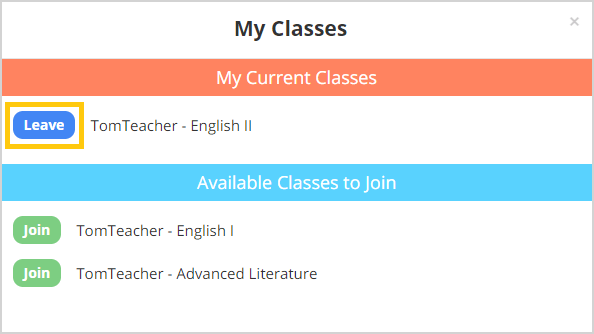
- To make sure you really mean to leave, we ask you to confirm by clicking Leave Class.
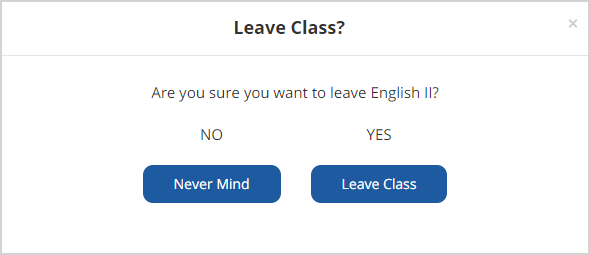
How did we do?
How do I roster with Clever Library?
