LMS Integration
How to Add Storyboard That LTI 1.3 as an App to Canvas
How to Add Storyboard That as an App in Schoology
New York City Customers - How to Log In to Storyboard That
How do I use Storyboard That in Schoology?
LAUSD Customers - How to Log In to Storyboard That
D2L - Brightspace - Creating Storyboard That Assignments
D2L - Brightspace - Setting Up Storyboard That
Buzz LMS Integration with Storyboard That
What is a "StoryboardThat Playground" Account?
Frequently Asked Questions
Other
How Do I Unsubscribe From Emails?
How Do I Change the Name of a Storyboard?
How Do I Delete a Storyboard?
Where's my save history?
How Do I Record Audio?
Accessibility Improvements for Chrome
What are the Software Requirements?
Error when Using Storyboard That
Download / Export
How Do I Print My Storyboard?
Download Cells Separately
Download a PDF
Download a High-Resolution Image
Make a Folding Card
What are the Download Options?
Download a Slide Presentation
Sharing Storyboards
Sharing Storyboards for Classrooms
Embed a Storyboard on a Website
Make a Storyboard Public
Share a Printed Storyboard
Share a Link to a Storyboard
Share a Storyboard as a File
Share Storyboard on Social Media
Can I Publish a Storyboard?
How Can I See Other People's Storyboards?
Account Settings
How Do I Change My Password?
How Do I Change My User Name?
How Do I Change My Language?
How Do I Delete My Account?
Logging In
How do I Update My Email Address?
Multiple Accounts
I Forgot My Password
I Don't Remember My User Name
How do I Create an Account?
Can I Log In With Google?
How Do I Log In?
Get Started!
Get a Premium Account for 1 month for $1.00!
Google Single Sign-On (SSO) "Access Blocked"
How do I access Save or Revision History of a Storyboard?
Can I Make a Book?
Spell Check
Storyboard Creator
Storyboard Layouts
Scenes
Characters
How do I add items to characters?
How do I put a character in a wheelchair?
Pose Characters
How to Copy a Character in the Storyboard Creator
Can I Make My Own Character?
Text
Edit Images
Edit Image Functions
Lock Position
Filters
Multi-Select Images
Align
Layer Images
Flip and Rotate Images
Change Colors
Resize Images
Add Images
Settings and Support
How do I filter age appropriate images in search?
Storyboard Creator Options
Touch Interface Changes
How do I Split a Storyboard?
Edit a Storyboard
Record Audio in the Storyboard Creator!
Embedding Content - YouTube Videos
Save a Storyboard
Embedding Content - Google Workspace
Embedding Content
Embedding Content - Google Maps
How do I combine storyboards?
Subscription / Billing
Subscription Types
What's Available in the Free Version?
What Account Type Do I Choose?
Account Types: Business Edition
Account Types: Individual Edition
Payment Options
Purchase Order Information
Frequency of Payments
Do You Accept Purchase Orders?
Do I Have to Purchase for a Year?
Print Invoices
Forms of Payment
Change Subscription
Starting / Stopping Your Subscription
How Do I Change the Type of Account I Have?
How Do I Update My Credit Card?
Cancel Subscription
I Already Canceled, Why am I Being Charged?
Cancel Subscription
If I forget to cancel my subscription, will you refund the last charge?
I purchased a subscripton but am still being prompted to pay
View My Billing History
Education Edition
Security
Delete Student Data
Student Data
Where can I find your privacy policies?
Storyboard Security Settings
Free Trial for Teachers
I am Not a Teacher
Can I Restart My Teacher Trial?
What Happens When My Free Trial Ends? (Education)
How do I Remove My Trial?
Teacher Dashboard
How do I Make a Worksheet?
What Automatic Rostering Options Are There?
Account Associated with Multiple Schools
Co-Teachers
What is the Teacher Dashboard?
How Do I Reset My Account?
Students & Classes
How do I add students to or remove students from a class?
View and Manage Classes
How Do I Join a Class?
Can more than one student work on the same storyboard at once?
How can students share or present storyboards?
How do I View Student Work?
Add Storyboard That App to Canvas
How to Merge Duplicate Classes
View and Manage Student Accounts
How do I roster with ClassLink?
How Do I Roster With Google?
How do I roster with Clever Library?
How do I add a class?
How do I Print Login Cards?
How do I Add Students to My Account?
Do Students Need Their Own Accounts?
Delete Student Accounts
My students can't save!
How Do I Delete a Class?
How Do I Change Classes?
How Do Students Update Their Display Name?
What Are Classes?
My Student has a Free Account. How can I change them to a student?
How do I Update a Class Name or Password?
Assignments
Add a Template to an Assignment
How can I add a student example to my assignment?
Show and Hide Assignments
Download All Storyboards in an Assignment
What are Assignments?
Print All Storyboards in an Assignment
My Student Can't See My Assignment
How can I grade or leave feedback on an assignment?
Copy a Pre-Made Assignment
Delete Assignment
How do I share an assignment with other teachers?
How to Grade Storyboards in Google Classroom
How do I change the assignment for a storyboard?
Add Rubric to Assignment
How Do Students Get Assignments?
What is a Template?
Example Assignments
How Do Students Submit Assignments?
How to Share an Assignment to Google Classroom
Admin Dashboard
Admin: Add Teachers
Admin: Set Up Account
Admin: Delete Teachers
Inviting Teachers Who Have an Account
How do I change the role of a user?
How do I add a teacher who already has an account?
What is a Co-Teacher?
My Students Signed Up for a Free Account
How do I use Storyboard That in Canvas?
My School has an Account
Business Edition
Individual Edition
Table of Contents
- All Categories
- Education Edition
- Students & Classes
- Add Storyboard That App to Canvas
Add Storyboard That App to Canvas
Updated
by liane@storyboardthat.com
Only registered Storyboard That users can get the Consumer Key & secret.
Step 1: Get Your Consumer Key & Secret
- Go to your Settings page from the profile menu and click Connect To My LMS.
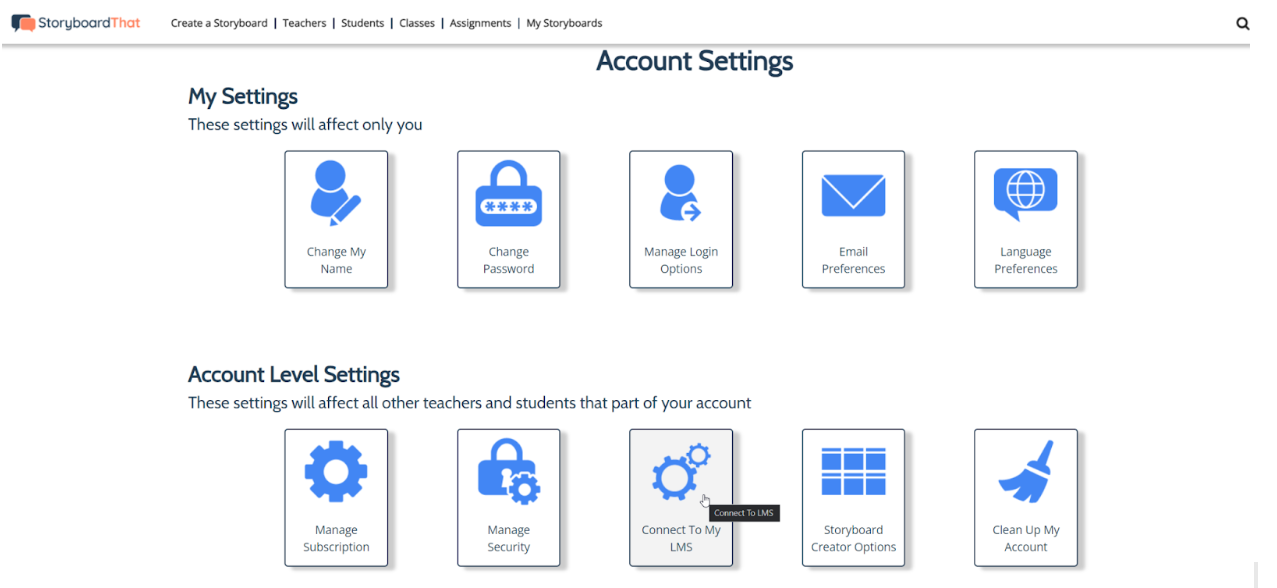
- Next, click on the Canvas icon:
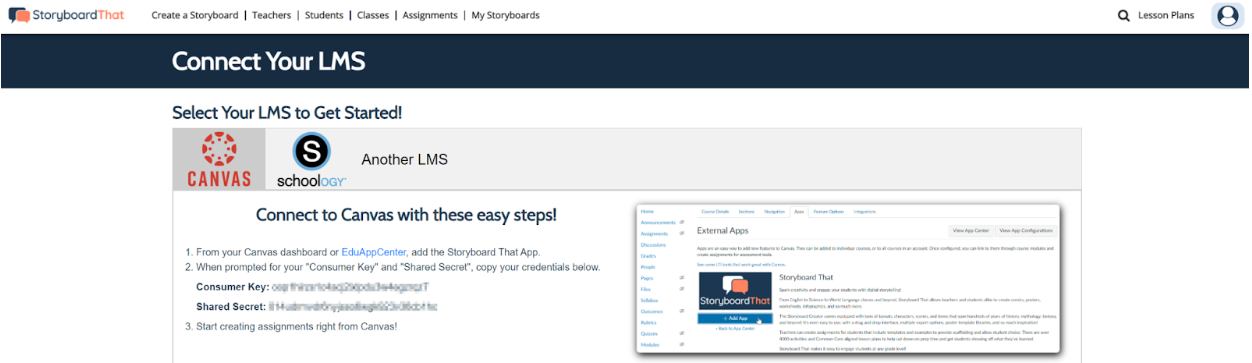
You will now be provided with a Consumer Key & Secret!
The Consumer Key and Secret will also be emailed to you, as well as these instructions. You will need this information for your Canvas Account.
Step 2: Add Storyboard That to Your Canvas Account
- Log into your Canvas Account in a new tab or window.
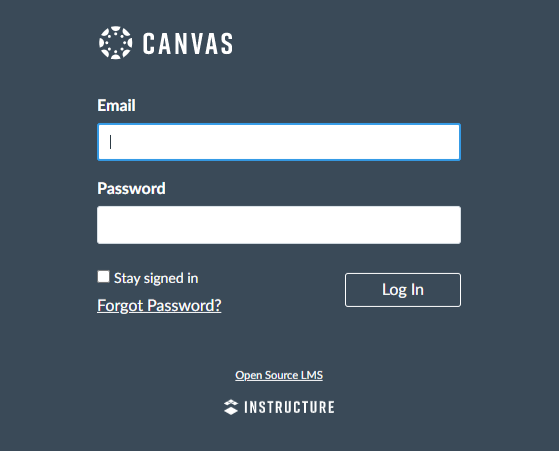
- Add Storyboard That
From your Canvas Dashboard, add the Storyboard That App:
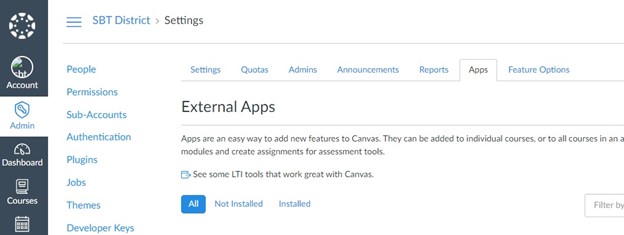
Find the Storyboard That App in the External Apps
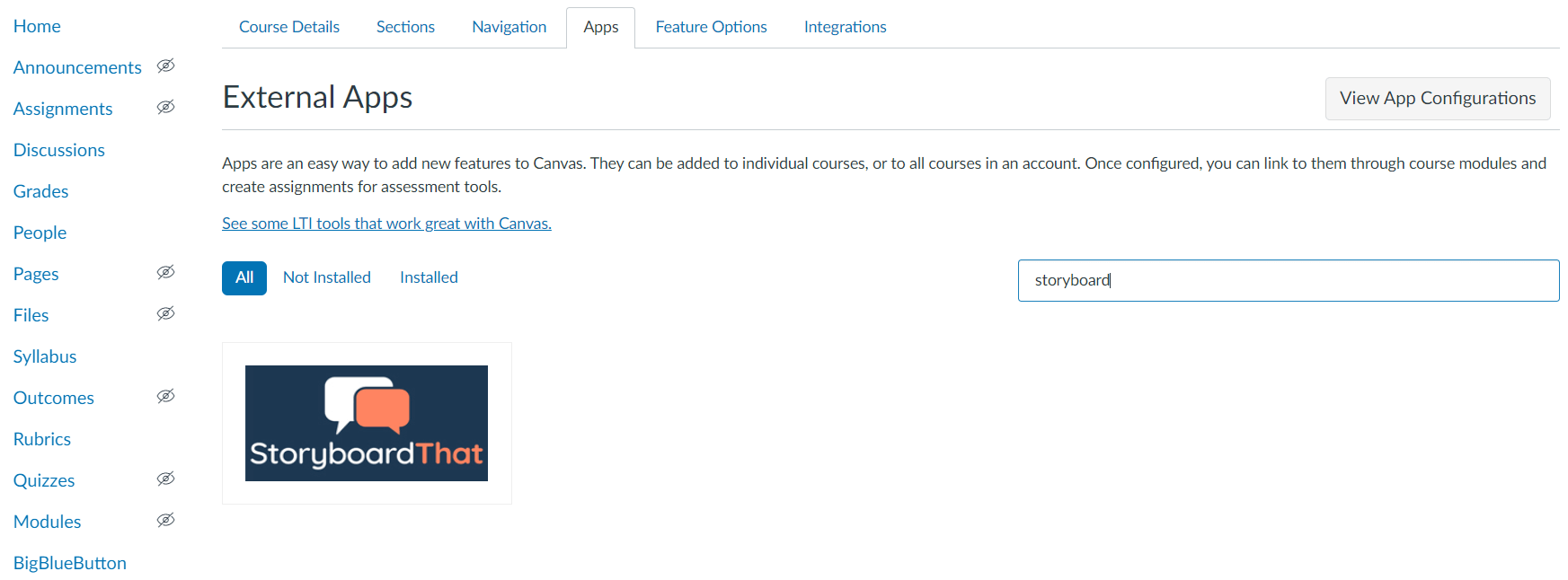
And click on "+ Add App"
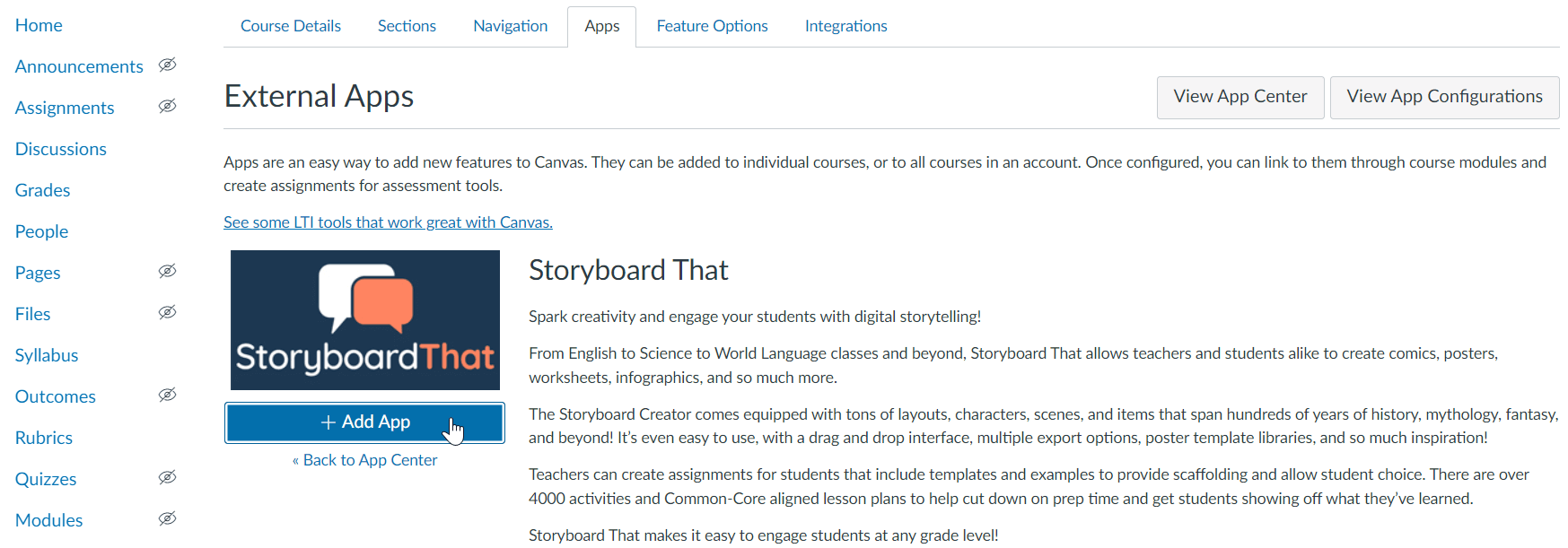
- Use the Consumer Key and Secret that was provided in Step 1 to add the Storyboard That App:
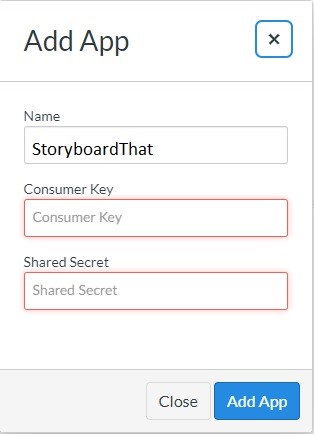
Need any help? Contact us at support@storyboardthat.com for assistance!
